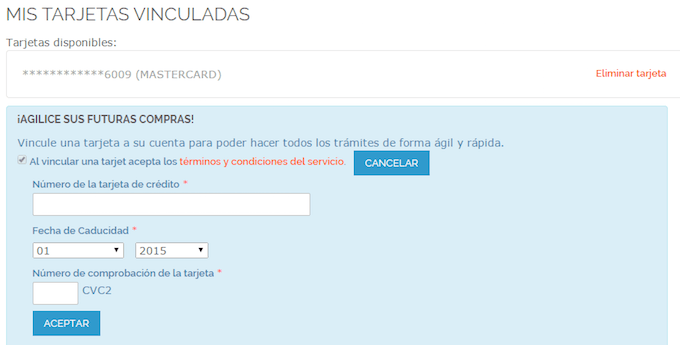Magento PAYCOMET Module
Important
This version of Magento has been discontinued for security reasons and is not supported.
Module Configuration
PAYCOMET client area
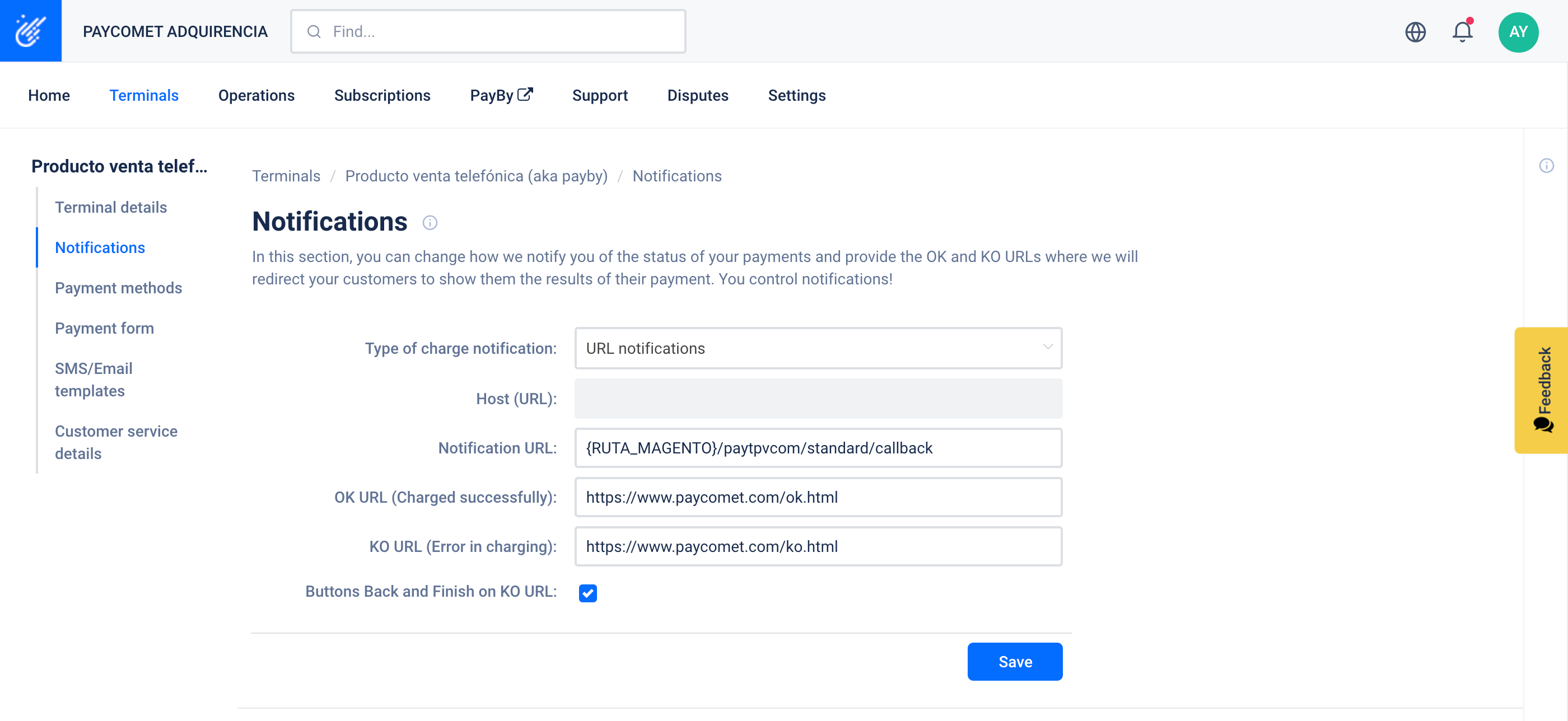
Important
So that everything operates properly, it is VERY IMPORTANT to configure the next options on your client area. You must setup the following info:
- Type of charge notification: select Notification by URL or Notification by URL and by email.
- URL Notification: insert the following:
{RUTA_MAGENTO}/paytpvcom/standard/callbackReplace {RUTA_MAGENTO} with the URL of your store
Magento
Below the PAYCOMET Module configuration is explained for Magento 1.9.0.1
When we install the module on magento, in CONFIGURATION ->SALES->Payment Mehtods a new “PAYCOMET credit card” option will be shown.
It will have the following appearance:
BANKSTORE type operation
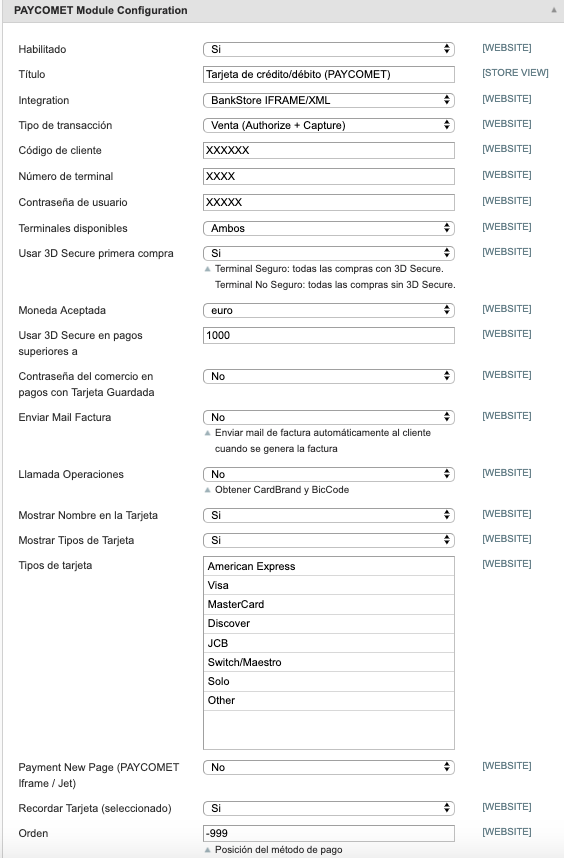
This operating method allows several configurations that we will examine.
Firstly, the fields must be completed, provided in the product configuration of the PAYCOMET client area. These fields are:
- User password
- Terminal Number
- Client code
- Terminals available: Secure, Non-Secure, Both. The client must indicate what type of Terminal they have contracted.
- Use 3D Secure: [Yes/NO]. If there is a Secure terminal it will always be YES, if there is a Non-Secure terminal it will always be NO. In case of having both, it can be selected whether or not to use 3D Secure for the first purchase. If the client has a Secure and Non-Secure terminal and activates this option, the first card payment, whether tokenised or not, will be 3D Secure. If a new card is entered it will always use 3D Secure when this option is activated.
- Use 3D Secure for payments of over: This option will only be enabled when Terminals Available=Both. When the amount indicated is exceeded in the purchase it will be made by 3D Secure.
- Business password in payments with Saved Card: [YES/NO]. If enabled when paying with an already saved card, it will ask us for the user password for the business for greater security when paying.
- Send Invoice email: If selected, upon completing payment for the order the invoice generated will also be emailed to the user.
- Show name of card: With this option the administrator may configure whether or not they wish the card details to request the name that appears on the card.
- Show card types: With this option the administrator can configure whether or not they wish the user to indicate the type of card (mastercard, visa, etc.). If activated, it will also be verified that the card number coincides with the type.
- Show card types: With this option the administrator can configure whether or not they wish the user to indicate the type of card (mastercard, visa, etc.). If activated, it will also be verified that the card number coincides with the type.
- Payment on New Page: ** IMPORTANT **: This option must be active so that the card data does not pass through your server and is captured in the secure PAYCOMET environment.
Integration
A new form of Bankstore JET-IFRAME integration is added. Currently (by default) it works with Bankstore IFRAME/XML.
This method allows charging without the credit card data pass through the store. To be able to operate it will be necessary to generate the JET ID in the Product configuration within PAYCOMET. Habrá que indicar el JET ID correspondiente en la configuración. The operation will be the same as for the Bankstore IFrame/XML operation..
Remember!
Remember that the environment will only work over SSL security protocol.
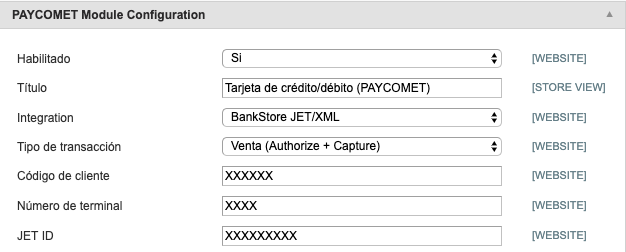
Make Order
When making an order in the Magento store, “(PAYCOMET) credit/debit card” will be shown as a payment option.
- NORMAL PAYMENT: If it is the first time purchasing, it will have the following aspect
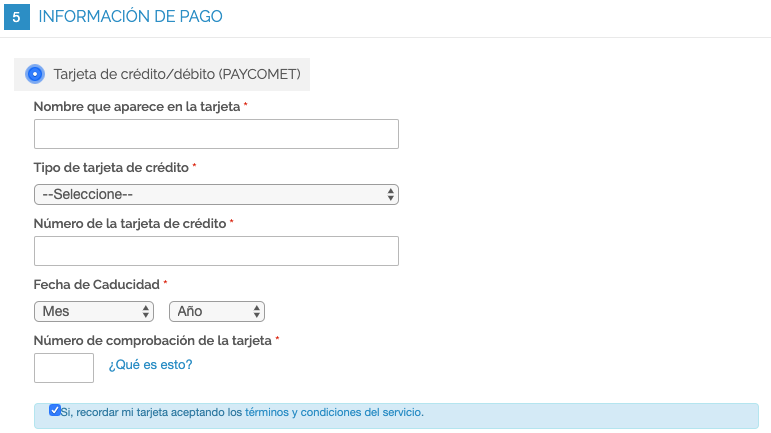
The card information must be completed.
“Save Card”. Serves to save the token for future purchases. If we select this option, the next time that we pay in the store, the saved card will appear in Pay with Card.
Example:

If it is desired to pay with another card we will select NEW CARD so that all the new card information to enter will be shown.
If you have activated the option ** Payment on new Page **, the order must be placed and the customer will be redirected to a new page with the payment form.
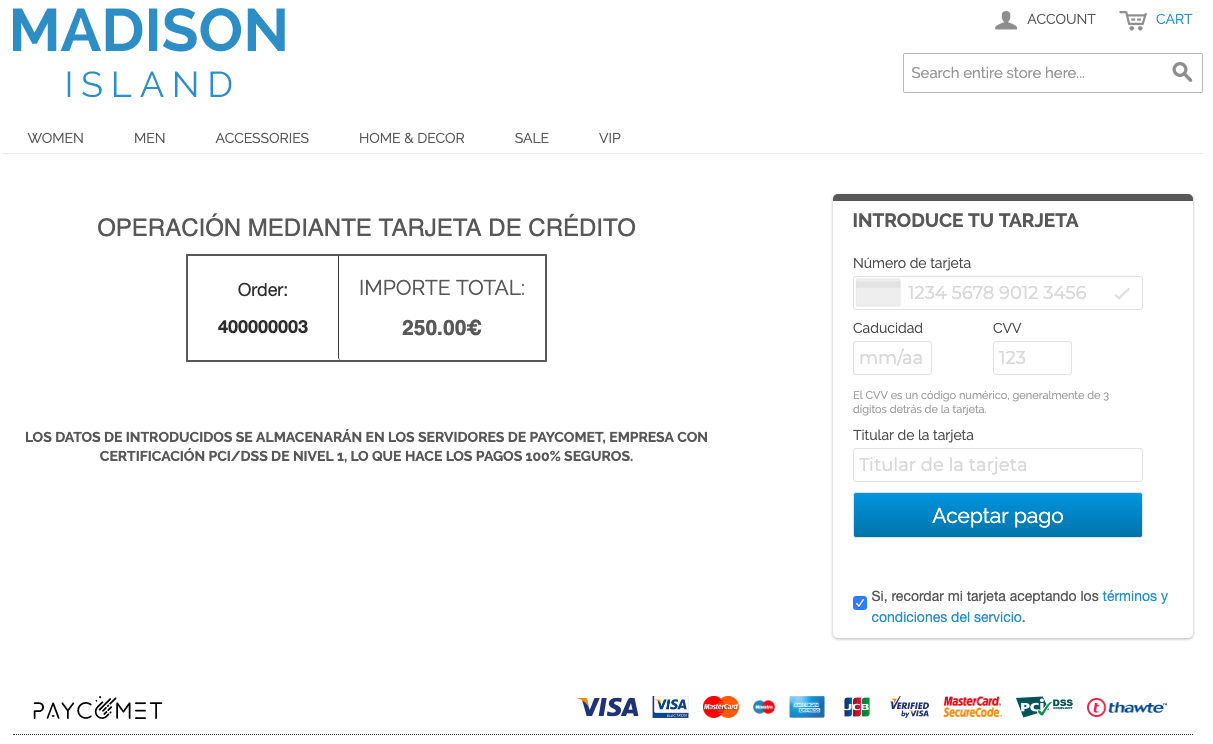
Repetitive Profiles (Subscriptions)
The PAYCOMET module integrates the use of repetitive Magento profiles for making subscriptions to products.
Active subscriptions can be Cancelled by the user. Suspension and Activation are not supported for the time being.
Within the configuration of a product on Magento, the Recurring Profile can be defined.
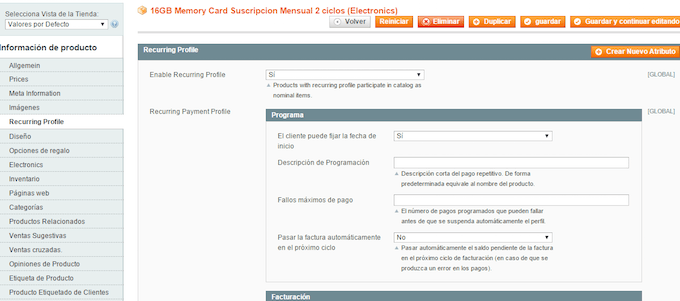
We define whether the client can indicate the start date of the subscription:
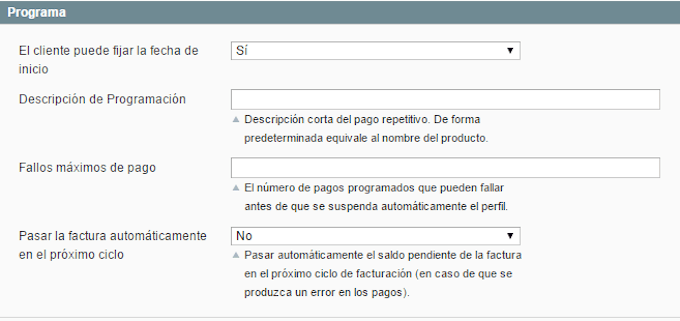
We define the characteristics of the subscription: Period, frequency and cycles.
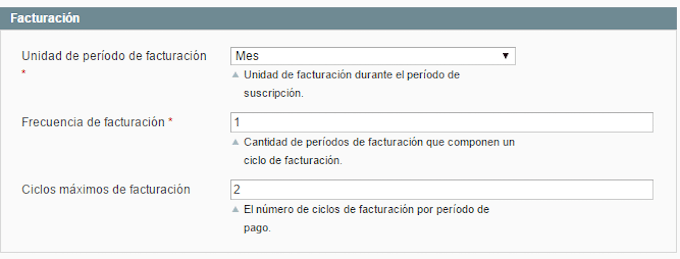
NOTE: PAYCOMET will treat months as periods of 30 natural days, and therefore there may be a small discrepancy in days when a month has 30, 31, 28/29 days.
We define the initial payment instalment of the subscription:
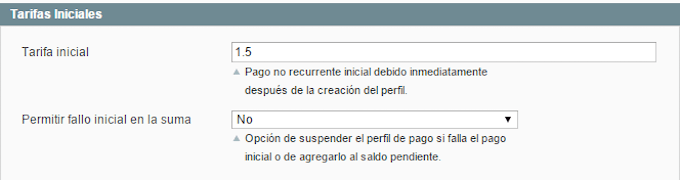
Once everything is configured, by selecting said product on Magento, the payment will be made as a regular product, the use of tokenised cards not being possible.
In the User area of Magento there is a “REPETITIVE PROFILES” option where the user can see all subscriptions made, their status, and orders related with the subscription.
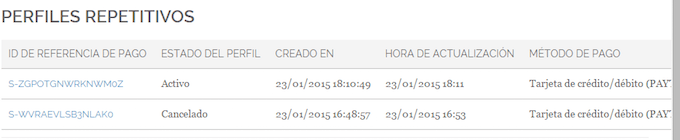
From the BackOffice all subscriptions can also be seen through the “SALE”=>Repetitive Profiles menu
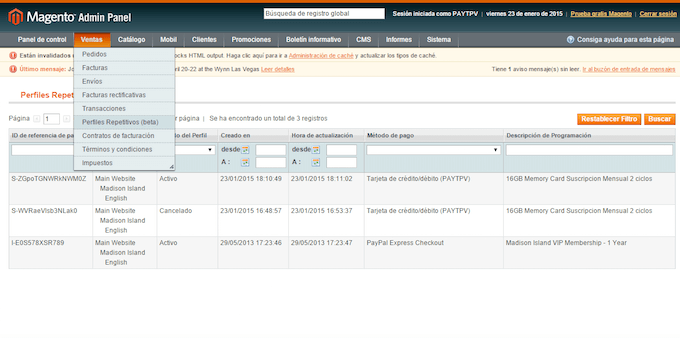
From here, the administrator will also be able to Cancel the subscriptions.
Important
Subscriptions do not run on sandbox accounts.
Subscriptions can be scheduled, modified, and removed, but will not run on sandbox accounts.
Pre-authorisations
A new option has been added in the Backoffice in the configuration of the Module, called Transaction Type. The available values are Sale (by default) and Pre-Authorisation.
If Sale is indicated, the purchases of users will be automatically charged to the card of the user.
If Pre-Authorisation is indicated, when the client makes the payment, a pre-authorisation is generated on the user’s card. This must be confirmed within the following 7 days, as after this date it is no longer valid.
Pre-authorisations function both for clients that have a Secure Terminal and for those that have Non-Secure Terminals.
To approve the pre-authorisations, we must access the order and create an invoice on the generated order.
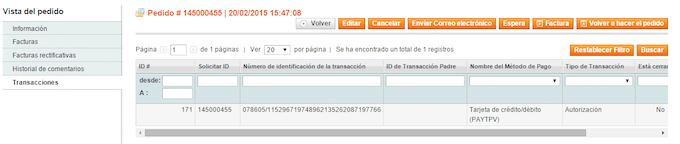
It can be seen that there is an authorisation transaction.
We access the Invoice section and generate a new invoice:
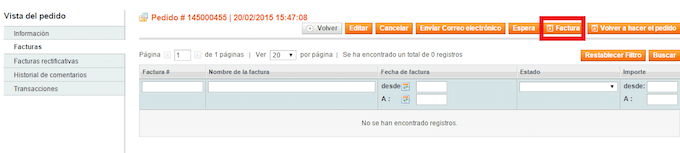
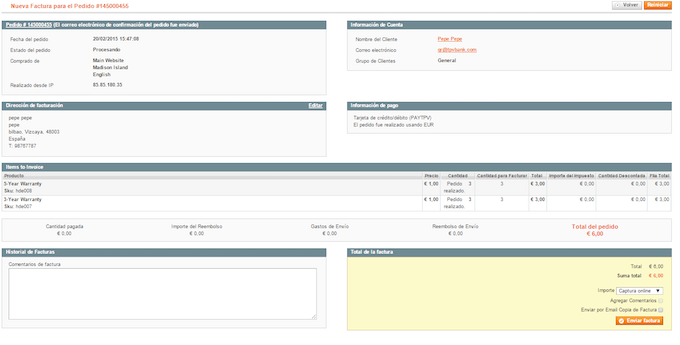
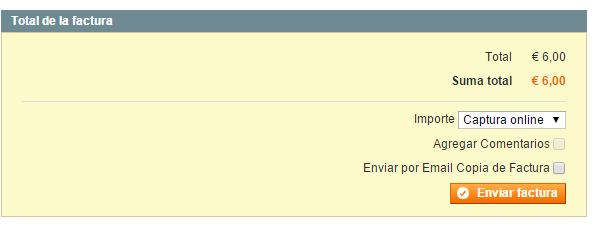
In the lower right section we see the “Send Invoice” button. We must select “Online Capture” in the Amount field to confirm the pre-authorisation.
Once the button is clicked, the invoice is generated and the pre-authorisation of the payment from the client’s credit card is confirmed.
If we access the invoice section we will see that the invoice has now been created.
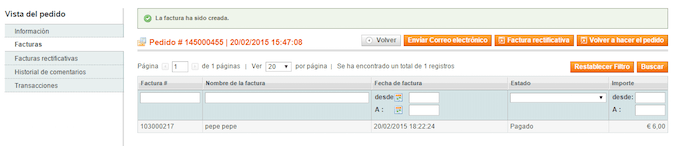
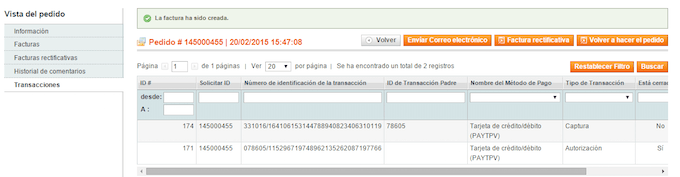
In the transactions section we will see the transaction of the “Capture”confirmation generated.
User Area
Within the Magento User Area, in MY ACCOUNT a new “MY CARDS” section will appear. In this area we can See/Create Tokenised cards.
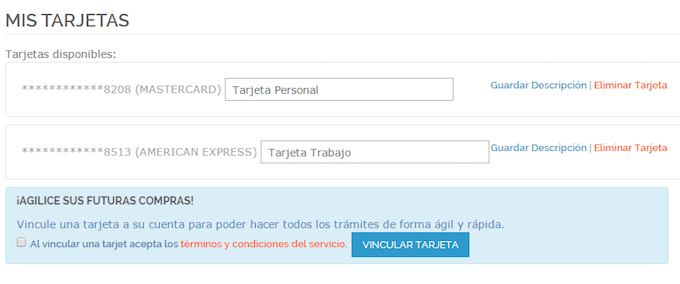
MY LINKED CARDS
Clicking “Remove card”, we remove the indicated card.
Clicking “Save Description”, the description that we have entered is associated with the card.
Clicking on Link Card, we can register new cards for future payments.