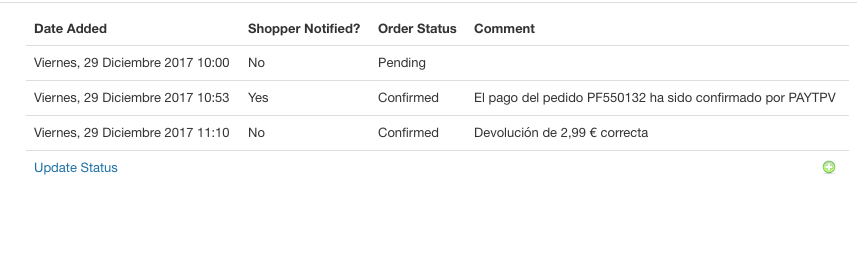VirtueMart Integration
Download Link
The module can be downloaded from the following link: VirtueMart
Installation and Configuration
PAYCOMET client area
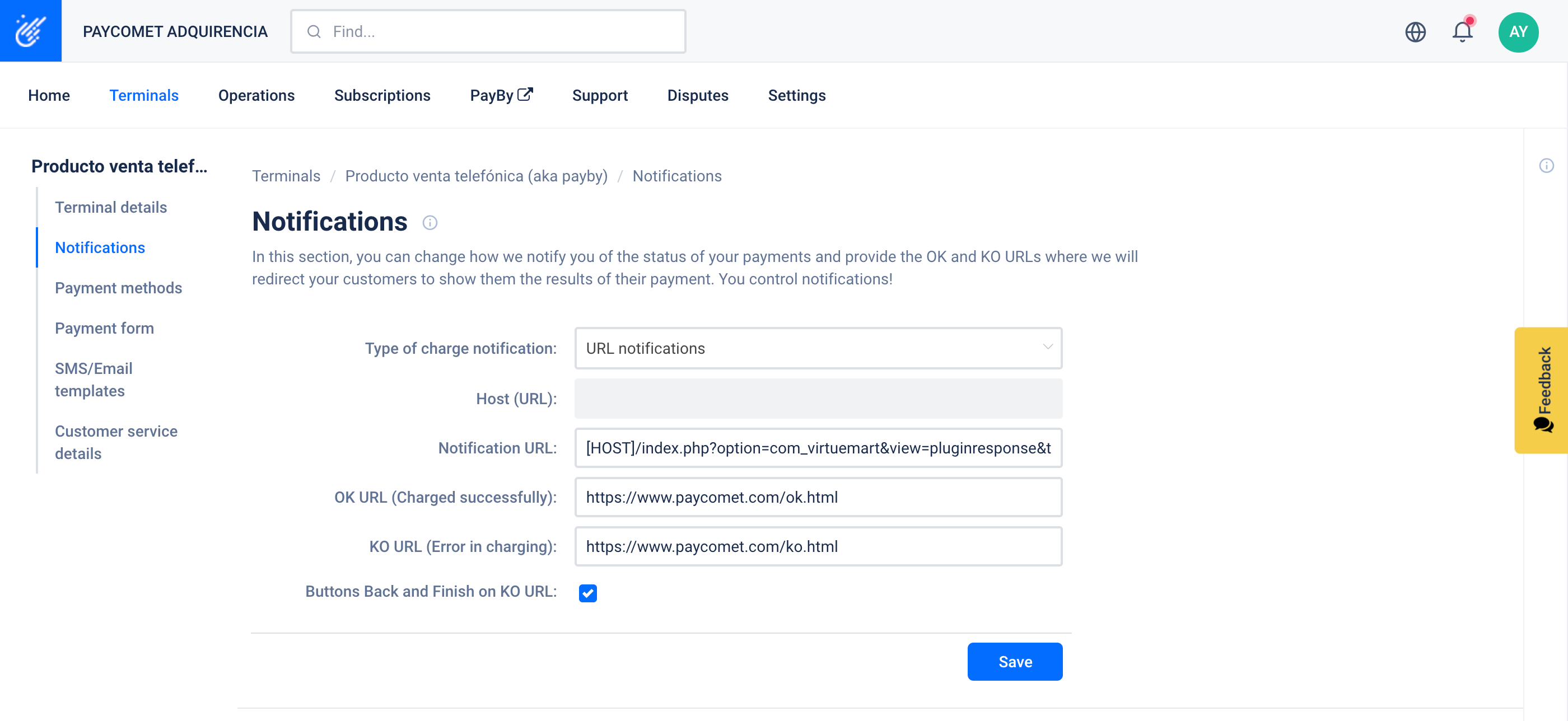
Important
So that everything operates properly, it is VERY IMPORTANT to configure the next options on your client area. You must setup the following info:
- Type of charge notification: select Notification by URL or Notification by URL and by email.
- URL Notification: insert the following:
[HOST]/index.php?option=com_virtuemart&view=pluginresponse&task=pluginnotification&tmpl=component
Virtuemart
The Module is installed like any other plugin. From Extensions-> Manage-> Install. Select the downloaded zip to perform the installation.
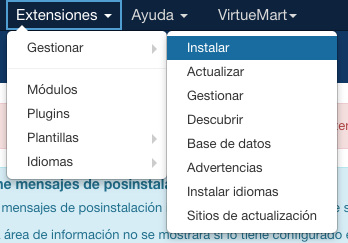
Once installed and enabled we can create a new payment method for PAYCOMET.
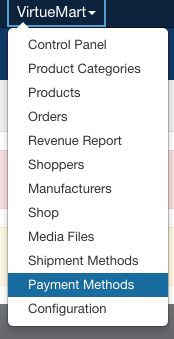
Fill in the information of the Payment Method and press save to access the configuration
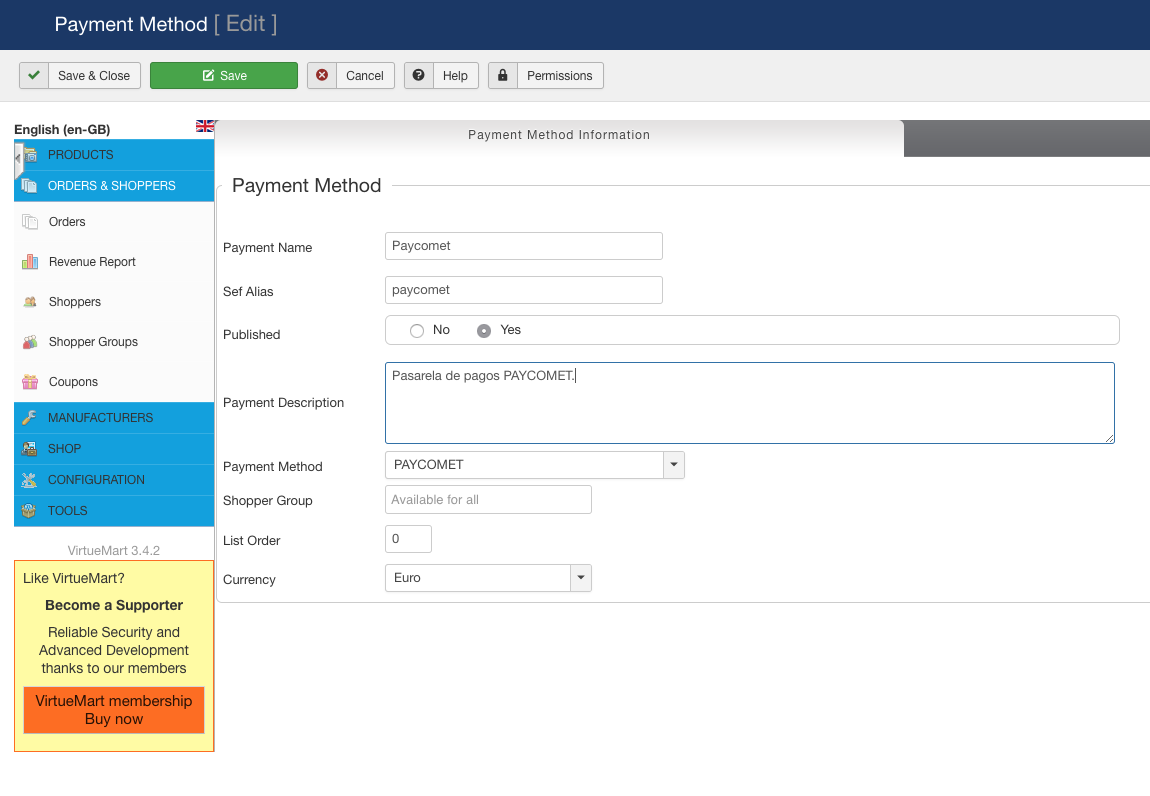
Here we will define the parameters according to the credentials provided in the PAYCOMET panel
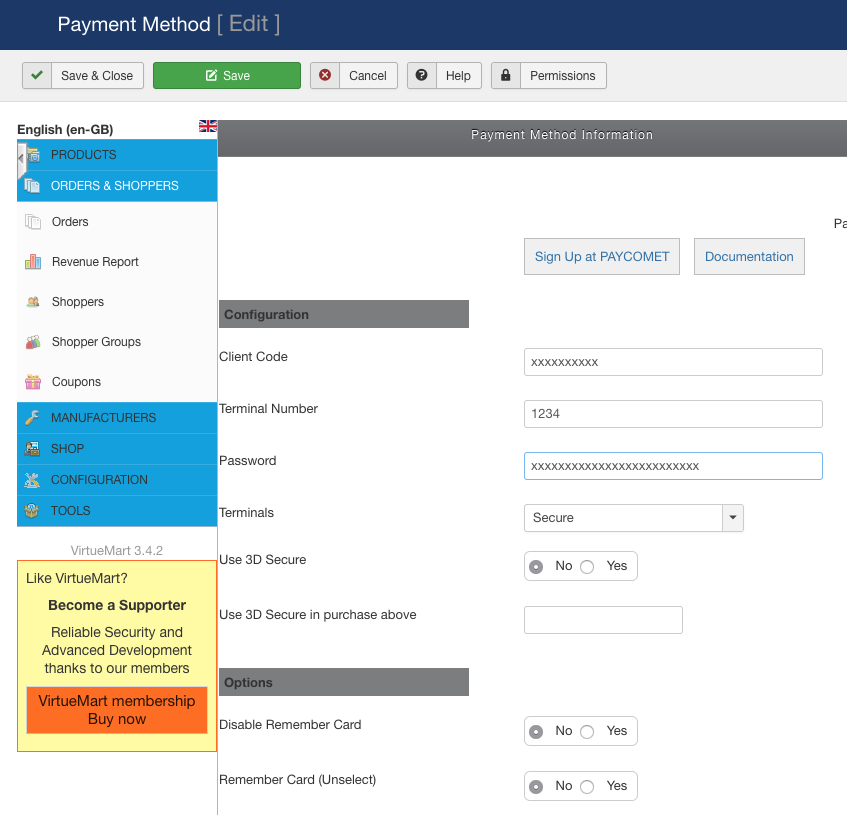
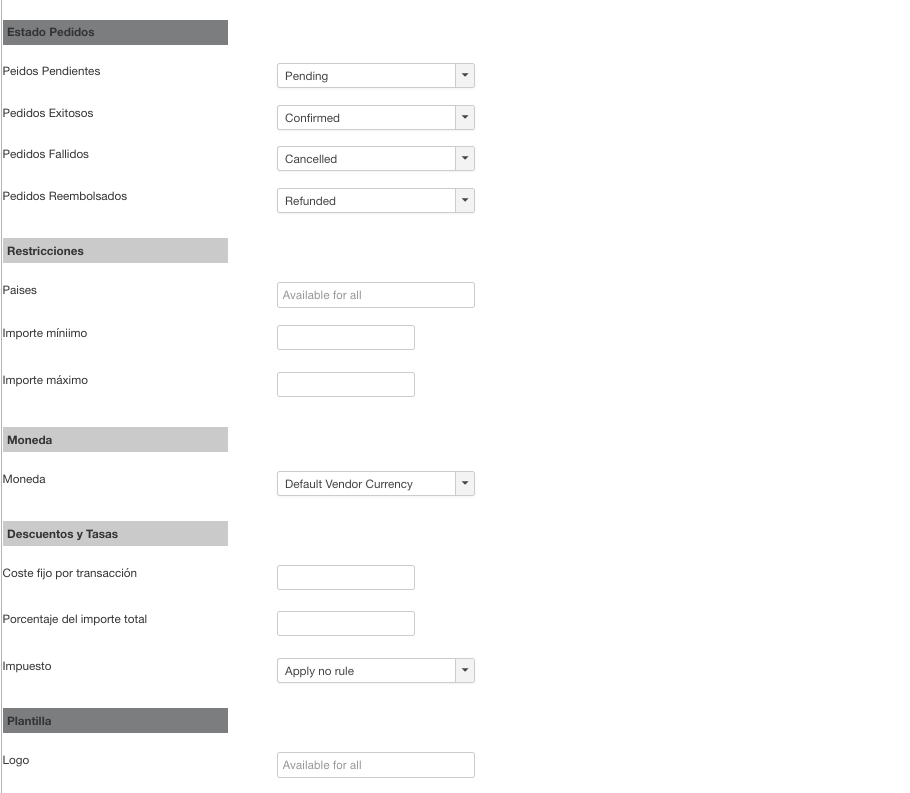
The configuration parameters are the following
- Configuration
- Client code: Appears in the PAYCOMET client area
- Terminal Number: Appears in the PAYCOMET client area
- Password: Appears in the PAYCOMET client area.
- Terminals available: Secure, Non-Secure, Both. The client must indicate what type of Terminal they have contracted. If one is Secure and another Non-Secure the Both option must be selected, so that the first client purchase is Secure and the rest Non-Secure.
- Use 3D Secure: [Yes/NO]. If there is a Secure terminal it will always be YES. If there is a Non-Secure terminal it will always be NO. If Terminals are configured with “Both” and payments with tokenised cards are active, Non-Secure. For new cards, 3d Secure.
- Activate 3D Secure for payments of over: This option will be shown when “Both” has been selected for terminals and “NO” selected for Use 3D Secure. If activated, payments that exceed the indicated amount will be secure.
- Options
- Disable Save Cards: If you do not want customers to be able to store cards. The option will not appear
- Remember Card (deselected): If the check we want to show it without selecting by default
- Scoring
- Send Merchant Data. If you activate this option, you must contact PAYCOMET to enable the Advanced Signature VHASH
- Order Status
- Pending Orders: The order Status to which Orders are set, which have no completed Payment Transaction. The transaction was not cancelled in this case, but it is just pending and waiting for completion.
- Success Orders: Select the order status to which the actual order is set, if the PAYCOMET notification was successful. If using download selling options: select the status which enables the download (then the customer is instantly notified about the download via e-mail).
- Failed Orders: Select an order status for Failed PAYCOMET transactions
- Rebated Orders: Select the status for orders to trigger a Rebate request. This will return the captured funds to the customer's card.
Once the configuration is done, the payment method must be published to be visible
Make Order
At the time of placing an order in the store, it will be shown as a payment option with the name that we have given.
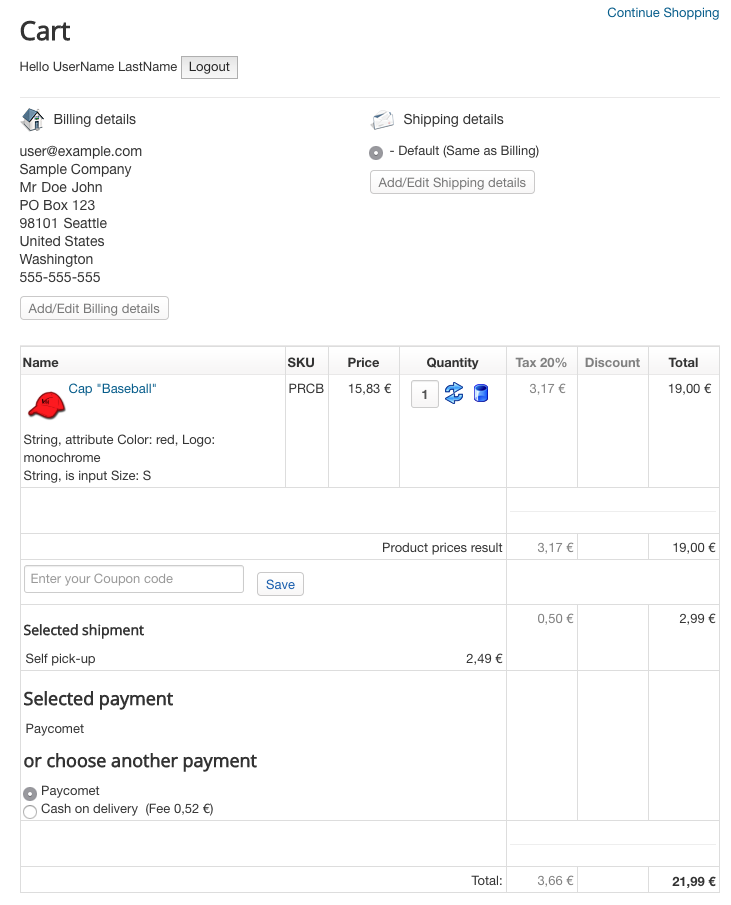
Clicking on confirm purchase we will see the payment form to enter the card data.
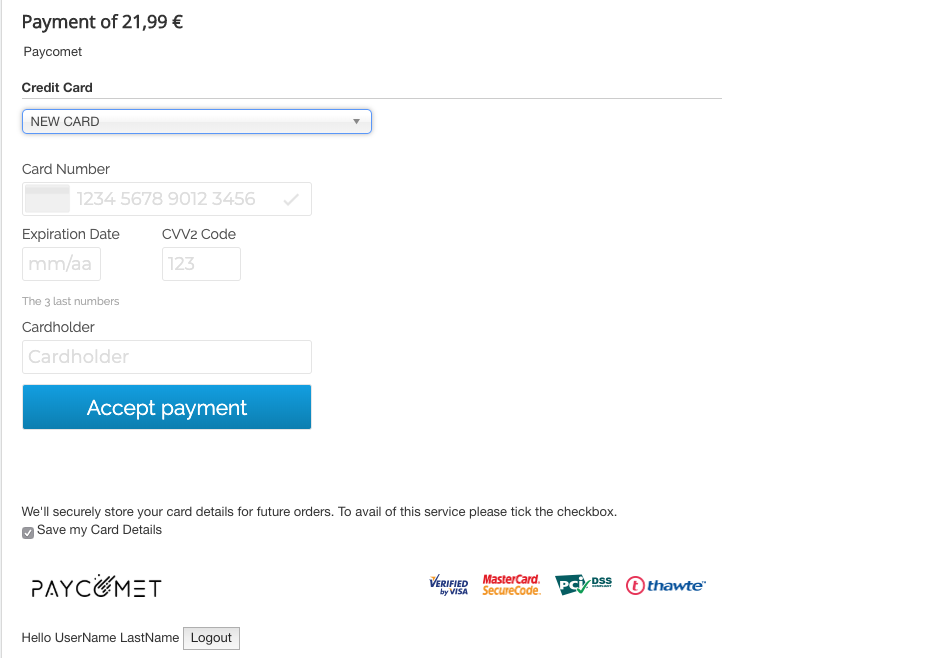
"Save Card". It is used to store the token for future purchases. If we select this option, the next time we are going to pay at the store will appear in Pay with Card the stored card.
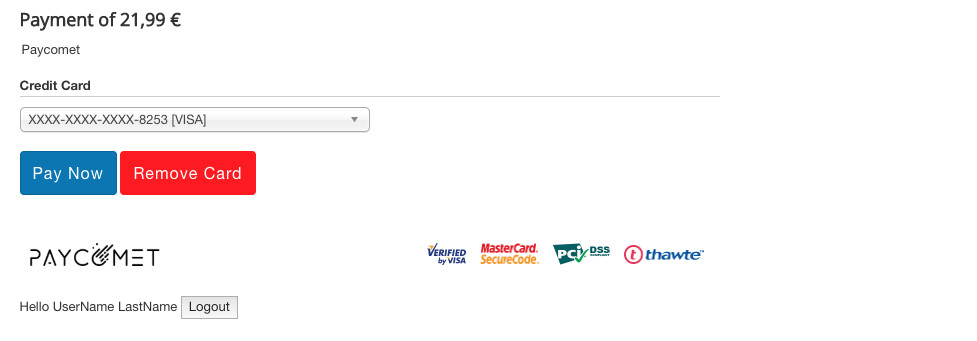
From here, pressing Delete Card you can delete the Tokenized Card stored.
Full or Partial Refunds
Total or partial refunds can be made from the Order Detail in the orders that are completed. For this, the following section is shown.

- TOTAL RETURN: By clicking directly on the "Reimbursement" the total refund of the amount will be made. The order will be placed in the state configured in the module for Reimbursed Orders
- PARTIAL RETURN: You must indicate an amount and press "Reimbursement". This will reimburse the amount indicated on the customer's card, but will not change the status of the order
A comment will be added with the status of the return
Example after a partial refund of 2.99 Euros